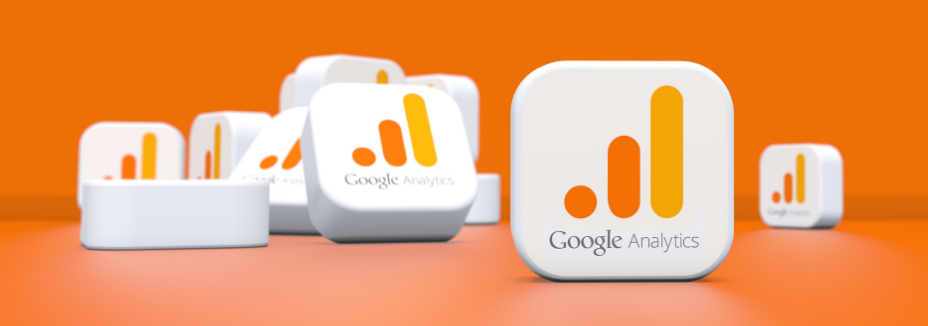This Guide is to help you add users to your Google Analytics. If you have any issues following this guide, please feel free to contact us. As we get a lot of requests we may just amend the guide to better serve you.
Step 1
Login to https://analytics.google.com/analytics/web/#/ . If you have more than one analytics account make sure you’ve selected the one you want to add the user to.
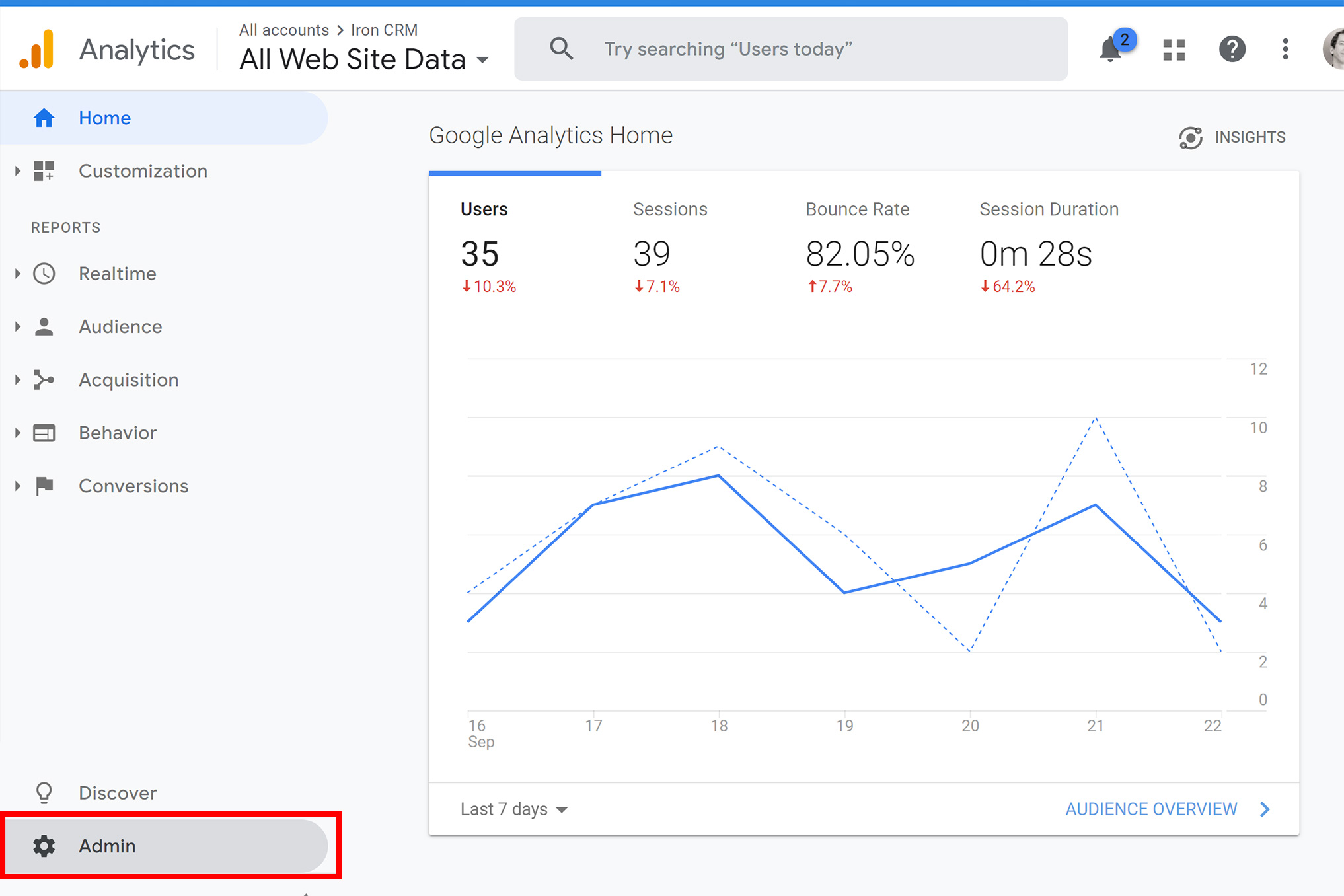
Step 2
There are there levels to a Google Analytics property. The first level is Account, if you have multiple websites they are typically nested under a single account.
Account Level Access
By giving access to the account you give access to all websites and website views within that account.
Property Level Access
By Giving access to this you give access to a single website but any and all views of that website.
View Level Access
If you want to give access to a single website and a single view of analytics. For example you don’t want them to have access to the view that’s connected to Google Adwords, this would be the access to grant.
For our tutorial we will assume we want to grant Account level access.
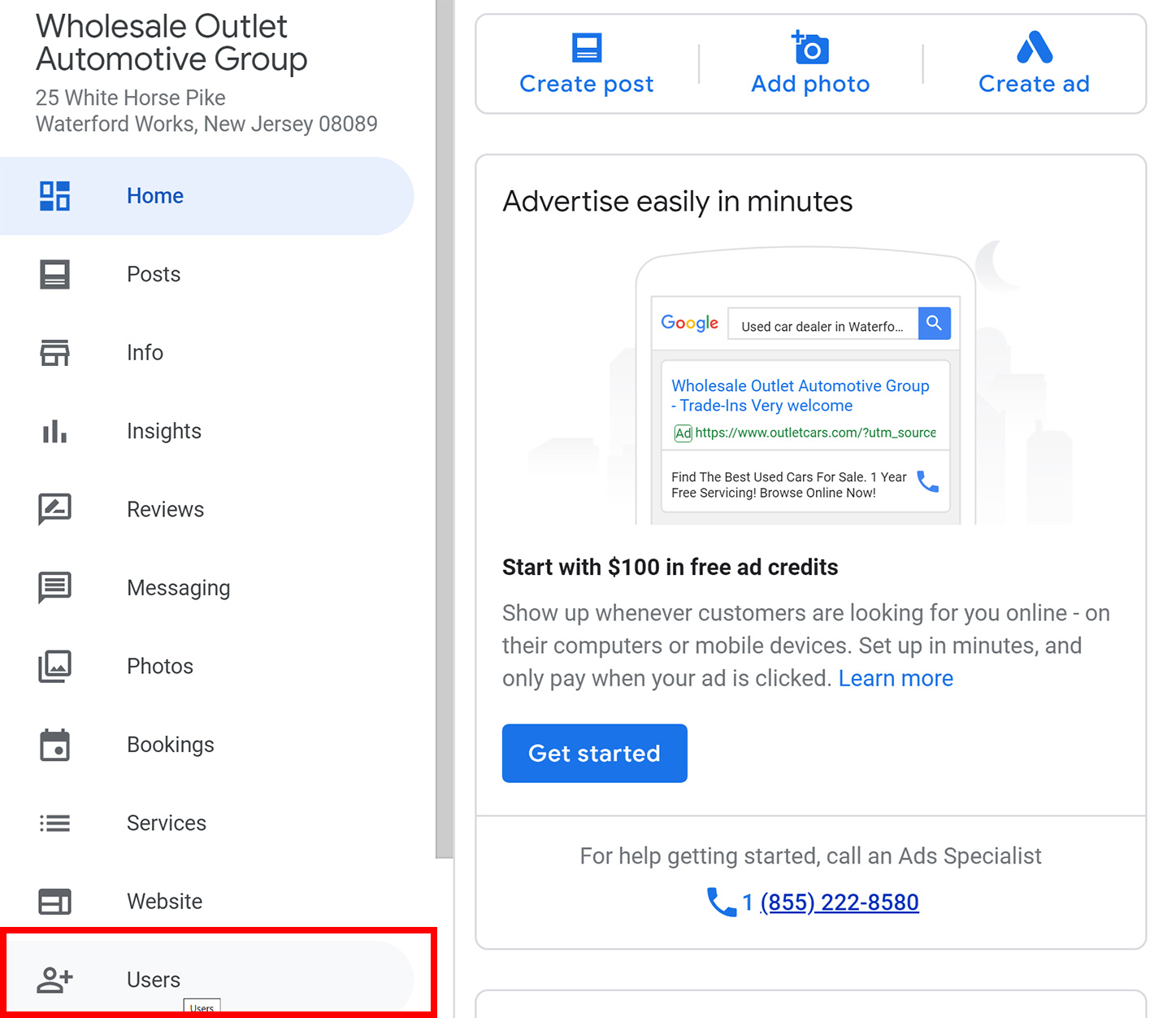
Step 3
If you have access,You should see a small link i the top right you can select.
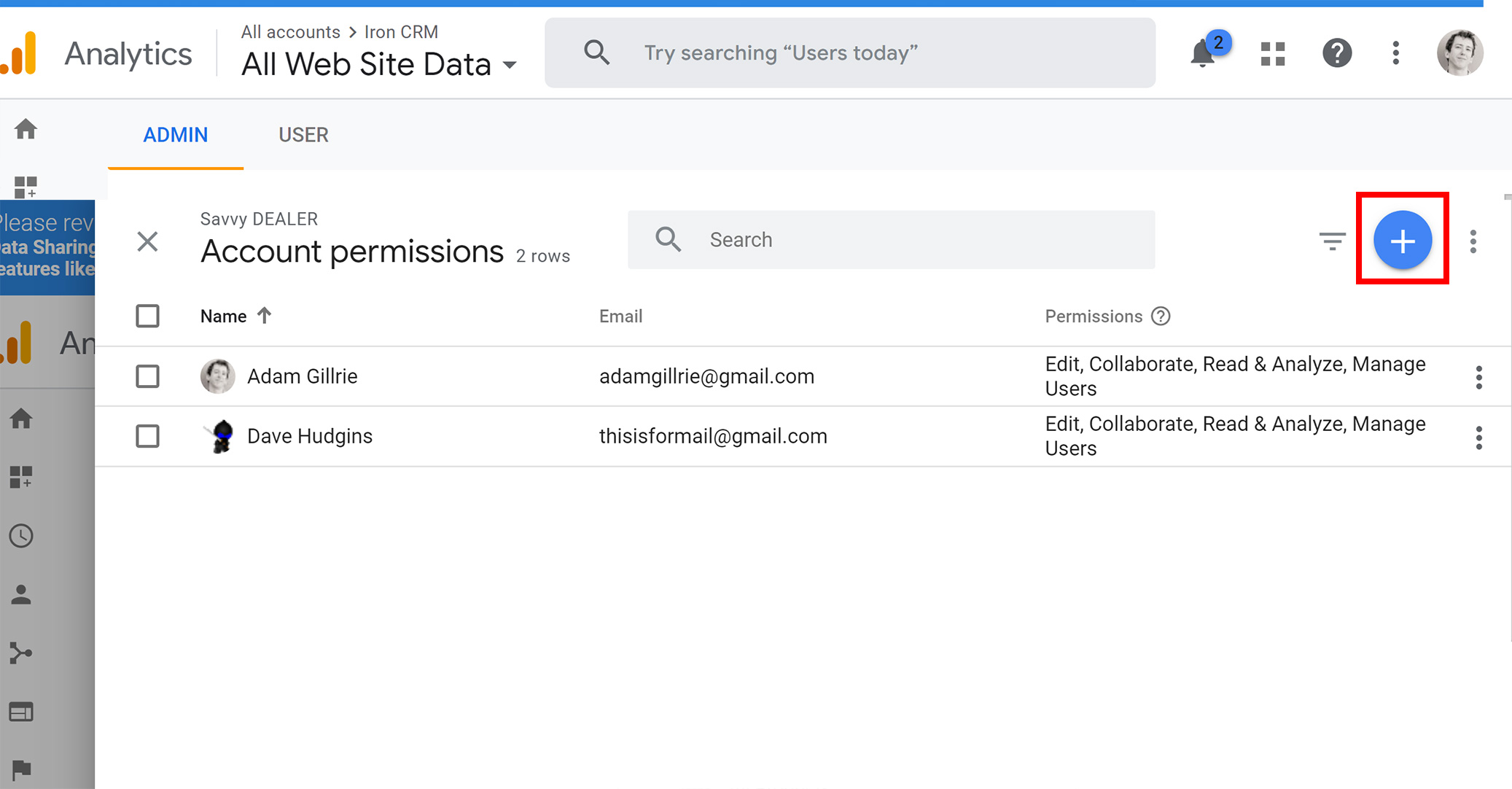
Step 4
You will be given the option to give the following permissions. The most dangerous is the “Manage Users” This may be necessary for the person you are adding but it allows them to also delete users off the account.
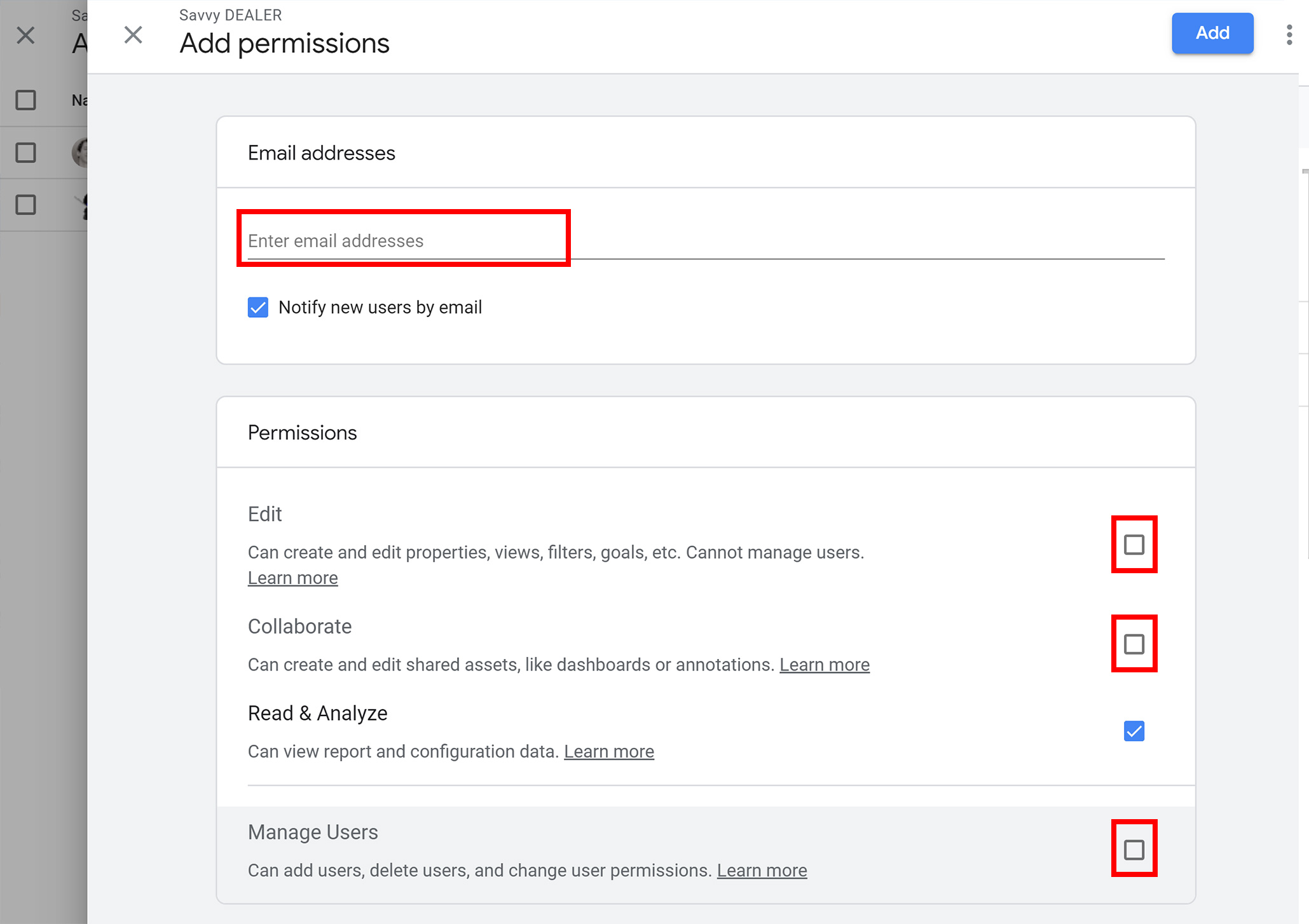
Conclusion
You’re done. If you’ve followed these steps you will have successfully added a user to Google Analytics.